
Creating a unique PowerPoint presentation isn’t just about inserting your content into a ready-made layout. If you want to stand out and leave a lasting impression, customizing your PowerPoint template is essential. Whether you’re pitching an idea, teaching a class, or delivering a corporate report, a unique design helps convey professionalism, creativity, and clarity. Here’s a comprehensive guide on how to make a PowerPoint templates look truly unique.
Table of Contents
Toggle1. Start with a Clear Concept
Before opening PowerPoint, clarify the main message or story you want to tell. Think about the audience: Are they executives, students, investors, or potential clients? Tailoring your design approach based on your audience’s preferences and expectations sets the tone for a unique presentation.
For example, a corporate finance deck may require a sleek and minimalist aesthetic, while a startup pitch could embrace bold colors and modern layouts. Aligning the visual design with your message ensures your template will support the narrative, not distract from it.
2. Customize the Master Slides
Master slides control the overall layout and design of your entire presentation. Instead of modifying individual slides, edit the Slide Master to create a cohesive and professional look across all pages.
To access the Slide Master:
-
Go to the View tab.
-
Click on Slide Master.
-
Edit the layout, fonts, colors, background, and positioning of key elements like titles and footers.
You can create multiple master layouts for different content types—title slides, content slides, image-heavy slides, comparison slides, etc. Personalizing these ensures that every slide maintains design consistency while allowing variation in layout.
3. Choose a Unique Color Palette
Colors can evoke emotion, highlight important information, and improve readability. Avoid default PowerPoint color schemes—they’re overused and forgettable. Instead, select a custom palette that reflects your brand, theme, or topic.
Tips for choosing a standout color palette:
-
Use no more than 4-5 main colors.
-
Choose a combination of complementary or analogous colors for balance.
-
Use a color contrast checker to ensure text remains readable.
-
Incorporate accent colors for emphasis on important elements.
Tools like Coolors, Adobe Color, or color palette generators can help you find combinations that feel fresh and visually appealing.
4. Integrate Custom Fonts
Typography significantly impacts how your message is perceived. Standard fonts like Calibri or Arial might be convenient, but they lack character. Select unique fonts that align with your theme and offer better visual identity.
When using custom fonts:
-
Make sure the fonts are legible, especially in smaller sizes.
-
Use no more than two different font families—one for headings and one for body text.
-
Test compatibility across systems. If you’re sharing your file, embed the fonts or export the presentation as a PDF to preserve formatting.
Google Fonts offers a wide range of free fonts that can easily be downloaded and used in PowerPoint.
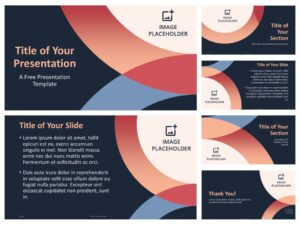
5. Use Visual Hierarchy and White Space
A cluttered slide overwhelms viewers. One of the most effective ways to create a unique and readable presentation is by mastering visual hierarchy and white space.
Hierarchy refers to the arrangement of elements in a way that guides the viewer’s attention. Size, color, contrast, and placement all influence hierarchy. Make key messages larger or bolder and organize supporting content in descending order of importance.
White space—or negative space—is the empty space between elements. Don’t be afraid of it. It allows the slide to “breathe” and helps your audience focus on what matters.
6. Add Custom Icons and Graphics
Icons and custom illustrations break monotony and visually reinforce your content. Rather than relying on generic clipart or overused symbols, incorporate personalized icons that match your theme.
Resources like Flaticon, Noun Project, and IconScout offer thousands of customizable icons. For a unique twist, consider creating your own vector illustrations or hiring a designer to produce branded visuals.
When using icons:
-
Keep them consistent in style and line weight.
-
Use them sparingly to highlight key points or sections.
-
Ensure they complement your text rather than compete with it.
7. Use High-Quality Images and Videos
A high-resolution image can be more powerful than paragraphs of text. Stock photos are useful, but the best way to make your PowerPoint template stand out is by using custom or curated visuals.
Tips for integrating media effectively:
-
Use full-bleed images as backgrounds with overlay text.
-
Maintain a consistent style in terms of lighting, color tones, and subjects.
-
Optimize file sizes to avoid a bloated presentation file.
-
Use short videos or GIFs to demonstrate products, processes, or data animations.
Avoid cliché stock photos that feel staged or artificial—opt for visuals that feel authentic and emotionally resonant.
8. Incorporate Interactive Elements
Unique presentations don’t have to be static. Adding interactive elements can engage your audience and make the experience more memorable.
Ideas include:
-
Clickable navigation (e.g., buttons that jump to specific slides)
-
Interactive Q&A sections
-
Embedded quizzes or polls (using tools like Mentimeter or Slido)
-
Custom progress indicators showing where the viewer is in the presentation
Interactivity turns your PowerPoint deck from a one-way broadcast into a dynamic experience.
9. Use Creative Transitions and Animations (Sparingly)
Animations and transitions can add flair, but when overused, they become distractions. The key is to use them purposefully and consistently.
Stick to simple effects like:
-
Fade for subtle transitions
-
Wipe or Push for logical flow between related slides
-
Appear or Zoom to introduce bullet points or images
Avoid loud or gimmicky effects like Bounce, Spin, or Random Bars. Set uniform timings and use custom animation paths if you want elements to move creatively within a slide.
10. Frame Your Data Visually
Charts and graphs are staples in many presentations, but default PowerPoint styles often look bland. Customize your data visualizations to match your template’s overall aesthetic.
Ways to make your data visuals unique:
-
Use colors from your custom palette.
-
Simplify clutter—remove gridlines, unnecessary labels, or 3D effects.
-
Highlight key data points with bold colors or callouts.
-
Replace charts with infographic-style visuals for storytelling impact.
If you’re proficient in tools like Excel or data visualization software (like Tableau or Flourish), you can export and embed high-impact visuals directly into your deck.
11. Add a Custom Cover and Section Break Slides
First impressions matter. A uniquely designed cover slide sets the tone from the beginning. Use striking imagery, bold typography, and an elegant layout to introduce your topic.
Also design custom section divider slides to break up content. These act like “chapters” in your presentation and give the audience a mental reset between topics. Keep them clean, visually rich, and clearly labeled.
12. Incorporate Branding Elements Subtly
If you’re designing a PowerPoint template for a company or product, brand identity should be reflected throughout the slides—without overwhelming the design.
Incorporate branding by:
-
Using brand colors and fonts
-
Adding your logo in headers or footers
-
Maintaining a consistent tone of voice in titles and content
-
Including branded icons or illustrations
The key is subtlety. A unique design doesn’t scream branding—it integrates it seamlessly.
13. Create a Cohesive Grid System
Designers often use grid systems to structure layouts. Applying a similar principle in PowerPoint ensures that all elements align properly, improving clarity and professionalism.
Tips:
-
Use PowerPoint’s “Align” and “Distribute” tools to keep spacing consistent.
-
Snap to grid lines and use rulers for precise placement.
-
Keep margins around content blocks consistent across all slides.
A strong grid ensures your presentation looks structured—even if you’re working with complex or visual-heavy content.
14. Save and Reuse Your Custom Template
Once you’ve created a unique template, save it for future use. This saves time and helps maintain brand or stylistic consistency across multiple projects.
To save your presentation as a reusable template:
-
Click File > Save As.
-
Choose PowerPoint Template (.potx) as the file type.
You can then load this template into future projects and update it as needed. This approach also helps when sharing templates with team members or clients.
15. Look Beyond PowerPoint Templates for Inspiration
Ironically, one of the best ways to make your presentation stand out is to look beyond traditional PowerPoint Templates. Explore design inspiration from websites, magazines, mobile apps, or pitch decks from leading companies.
Platforms like Behance, Dribbble, and SlideShare showcase innovative presentation designs. You can borrow concepts from these and adapt them to fit your content, adding a fresh, cutting-edge flair to your work.
Conclusion
Making a PowerPoint template look unique is about more than just design—it’s about aligning every visual and functional element with your message. By customizing the master slides, using original visuals, integrating consistent branding, and paying attention to design principles, you can build a presentation that feels distinctive, memorable, and impactful.
A well-designed presentation doesn’t just deliver content; it enhances understanding and builds trust. So, invest the time to make your template stand out, and your message will too. Whether you’re using PowerPoint Templates from scratch or adapting existing ones, your creativity and attention to detail will set you apart from the crowd.
